Welcome to Essential Engine! We’re excited to have you, and we are happy to help you achieve your marketing goals!
The first step to any successful marketing campaign is getting your campaign in front of the people you need to see it! Adding your contacts to your Essential Engine account is vital to making sure your campaign runs smoothly. Here’s a guide to getting your contacts into your account.
Export from Android
If your contacts are primarily stored in your Android’s contact list, here’s a step-by-step guide to getting them exported from your phone and imported into Essential Engine.
(Have an iPhone? Click here!)
Step 1
Open Google Play Store app and search for “Contact to Excel” in the search bar.
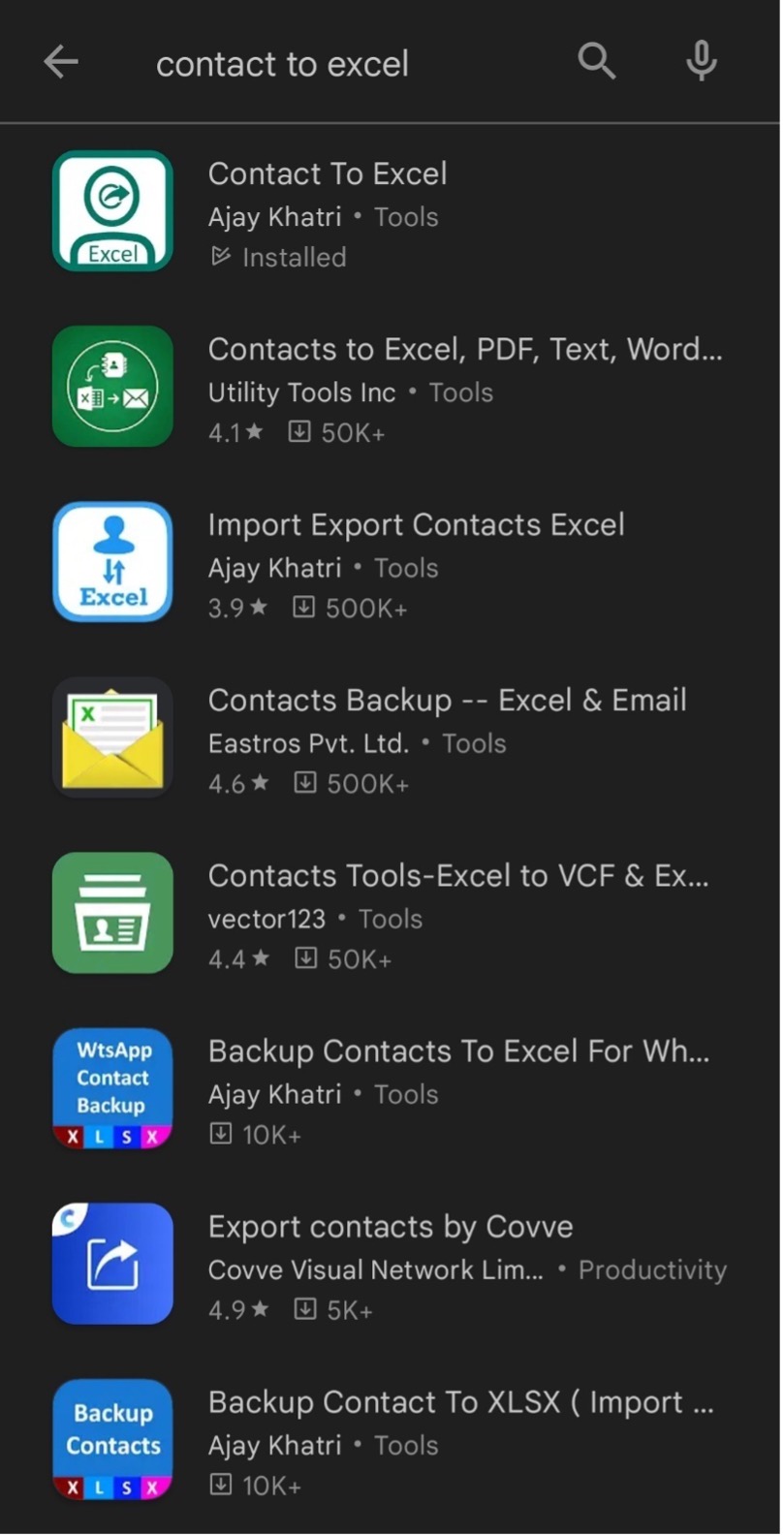
Step 2
Click on “Contact to Excel” (should be the first option), and then click “Install.”
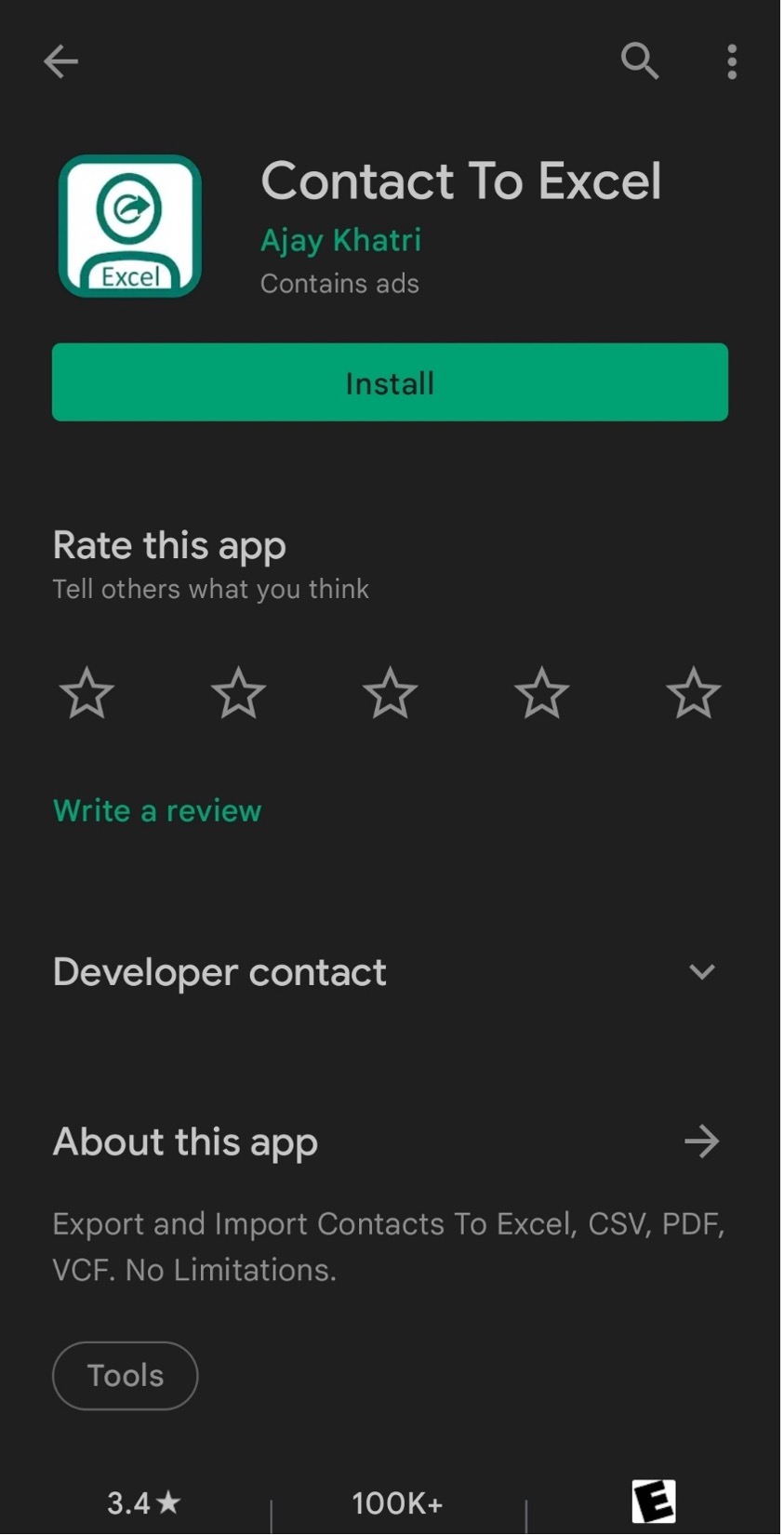
Step 3
Once the app has been installed, click “Open.”
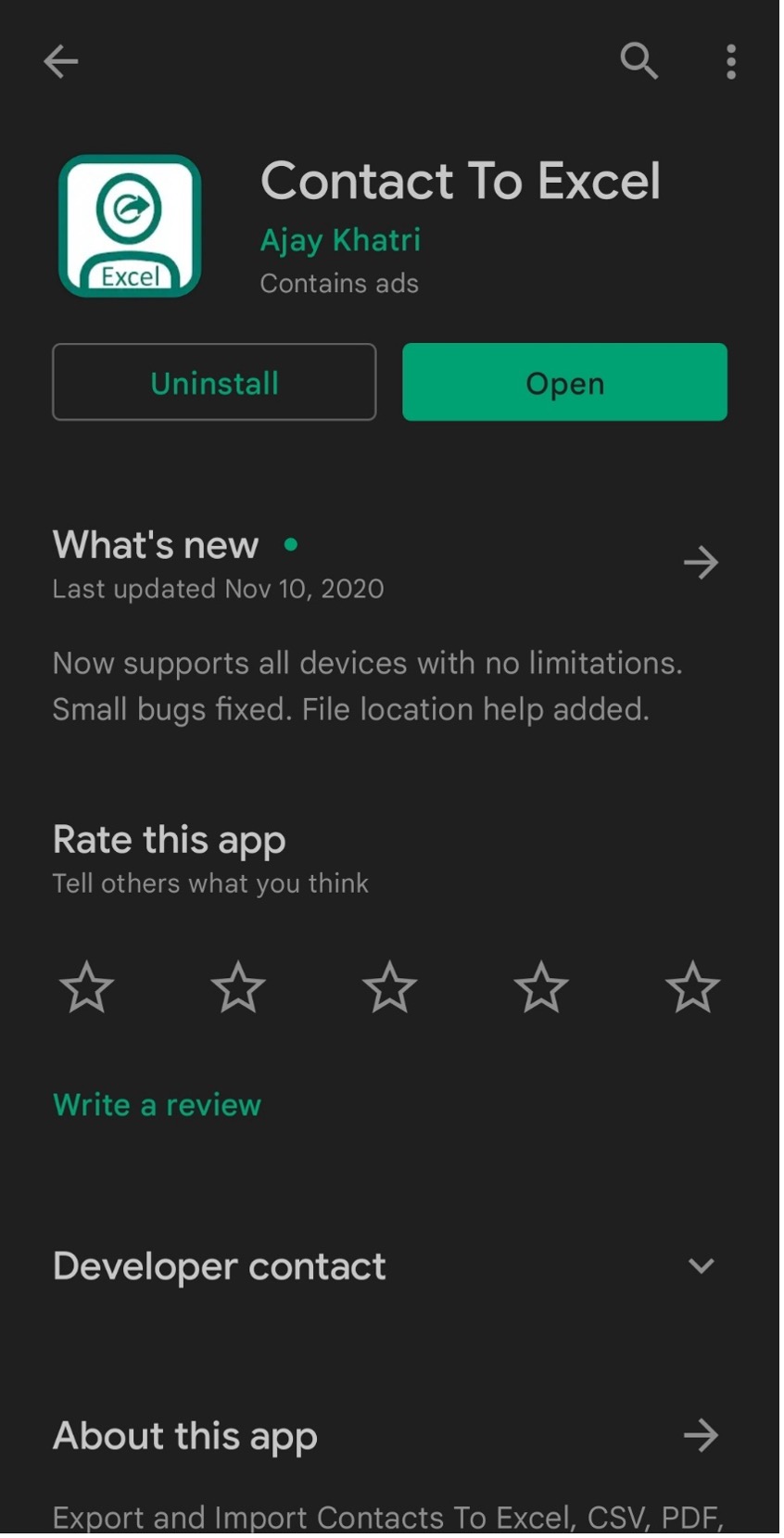
Step 4
Click “Allow” to Allow Contact to Excel to access your contacts.
Note: If you select Don’t Allow this process will NOT work. You must select OK.
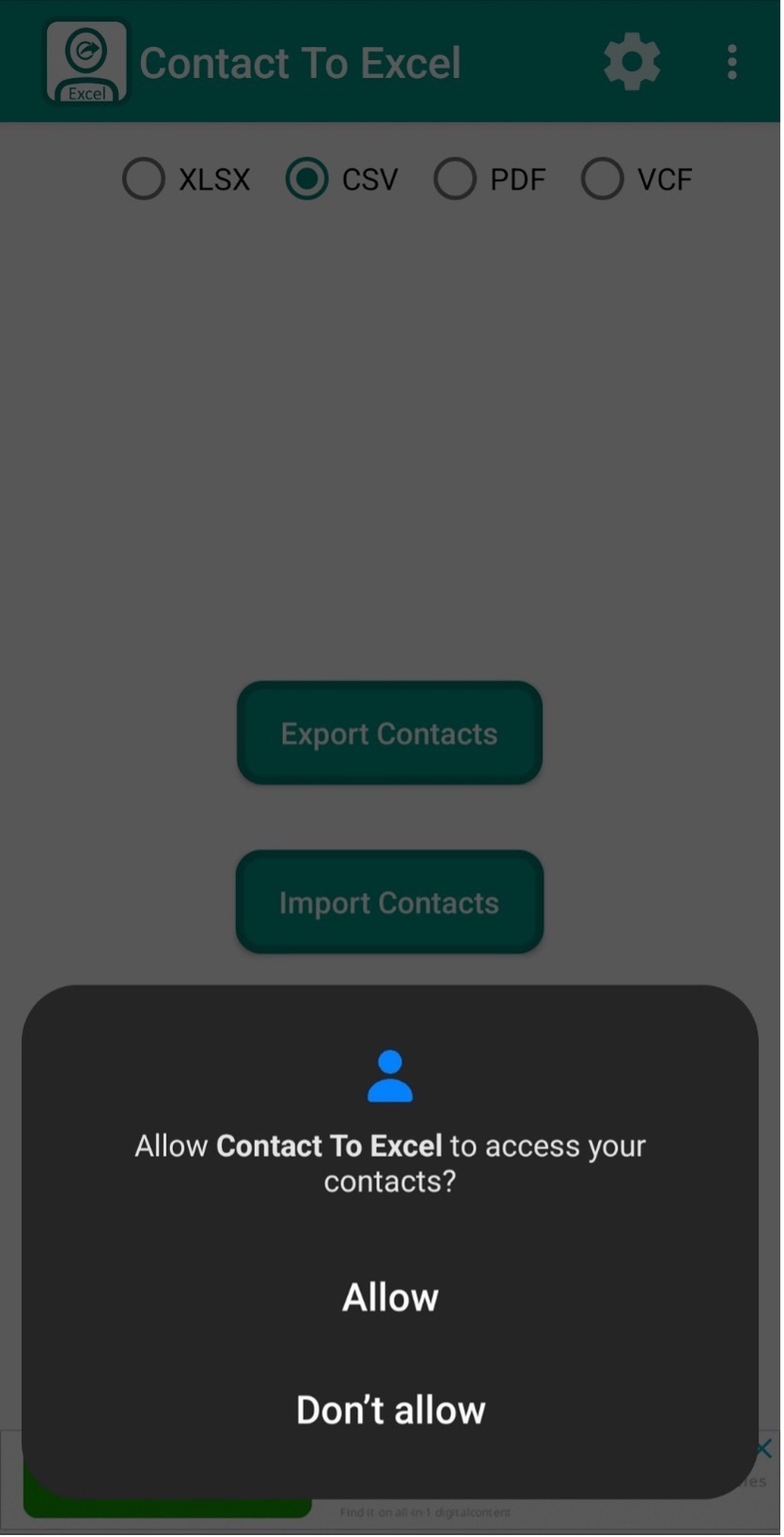
Step 5
Click “Allow” to Allow Contact to Excel to access photos and media on your device.
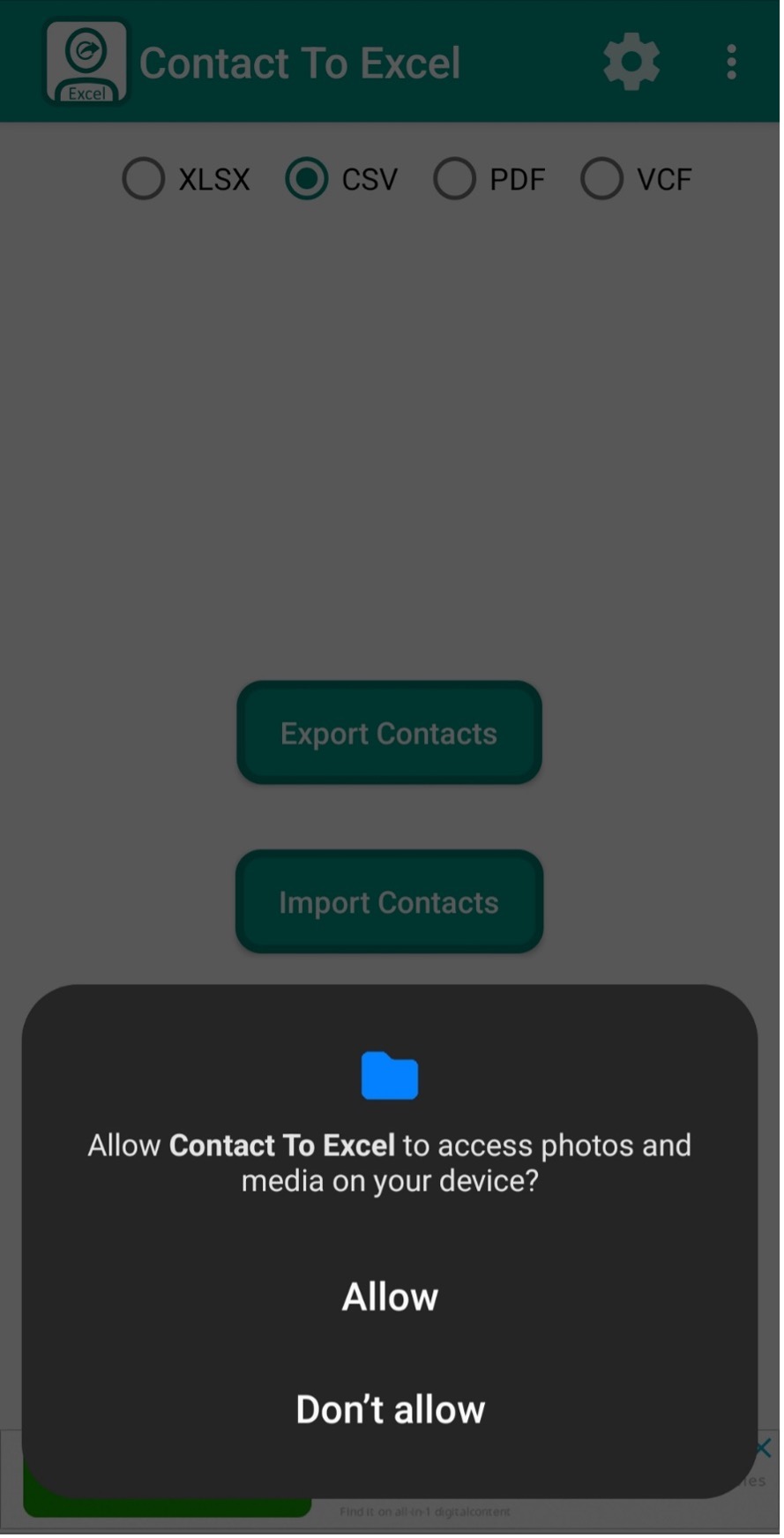
Step 6
Across the top of the app, select the button for “CSV” and then click the “Export Contacts” button.

Step 7
Click on the “Share File” text, and select your email provider (i.e. Outlook, Gmail, Yahoo, etc.) and then send the downloaded CSV file of your exported Android contacts to support@essentialengine.com and a member of the team will format and upload your contacts into your Essential Engine account for you.
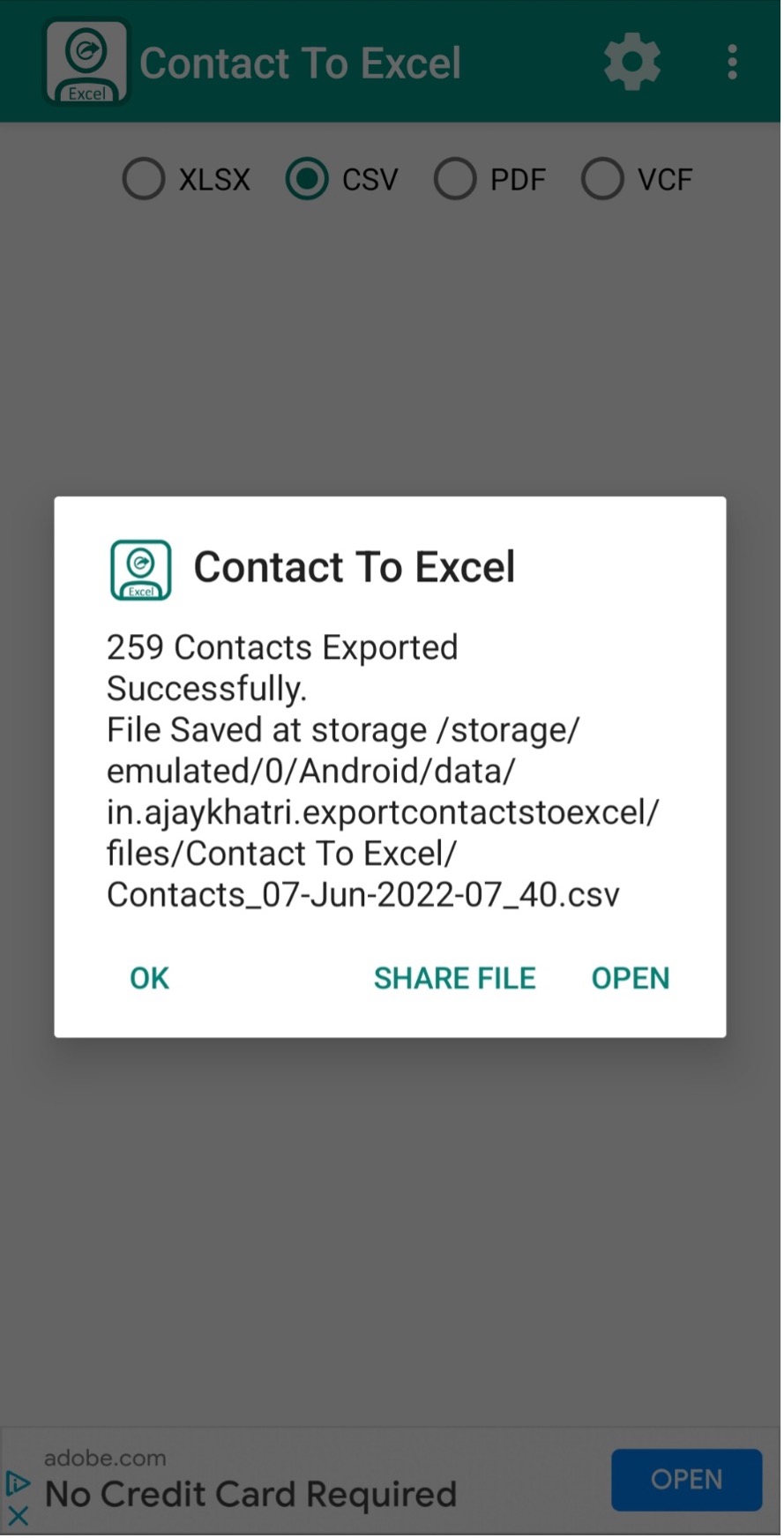
If at any point along the way you get stuck, we are always here to help! Reach out to us at customerservice@essentialengine.com or contact your Essential Engineer with questions!

