Welcome to Essential Engine! We’re excited to have you, and we are happy to help you achieve your marketing goals!
The first step to any successful marketing campaign is getting your campaign in front of the people you need to see it! Adding your contacts to your Essential Engine account is vital to making sure your campaign runs smoothly. Here’s a guide to getting your contacts into your account.
Export from iPhone
If your contacts are primarily stored in your iPhone’s contact list, here’s a step-by-step guide to getting them exported from your phone and imported into Essential Engine.
(Have an Android? Click here!)
Step 1
Open App Store and click magnifying glass in lower right hand corner to search.
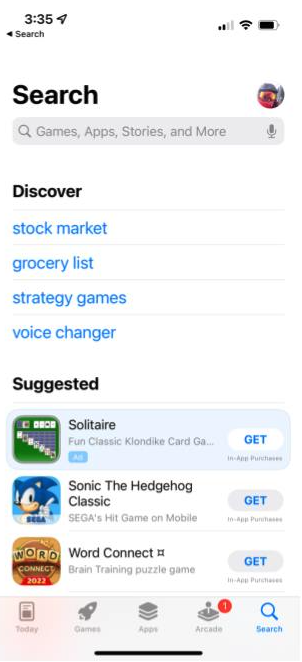
Step 2
Type “mcbackup” without the quotes in the search box and click the search button.
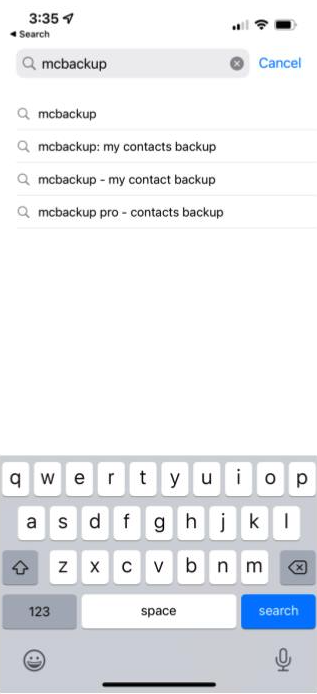
Step 3
Click the “Get” Button next to “My Contacts Backup” and install on your iphone.
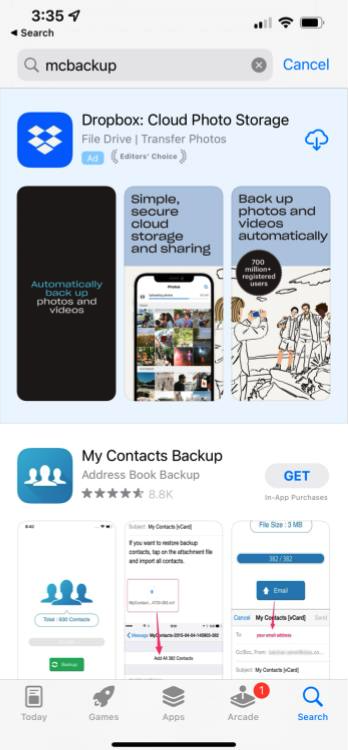
Step 4
Click “OK” to allow MCBackup access to your contacts.
Note: If you select Don’t Allow this process will NOT work. You must select OK.
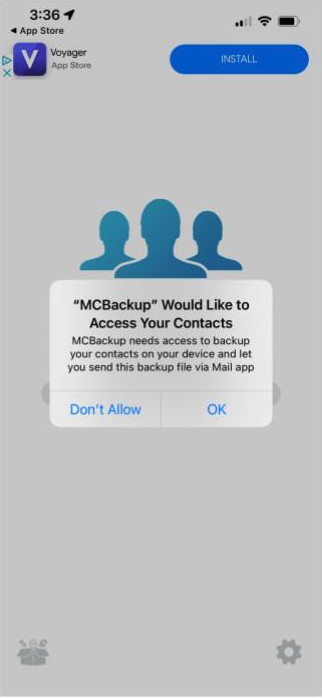
Step 5
Click the GREEN backup button.
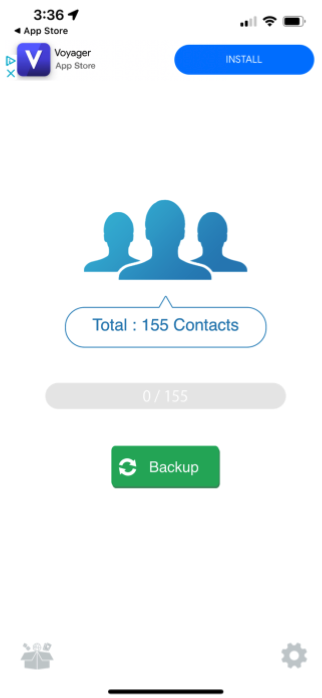
Step 6
Select “CSV (Excel)” as the Export Type
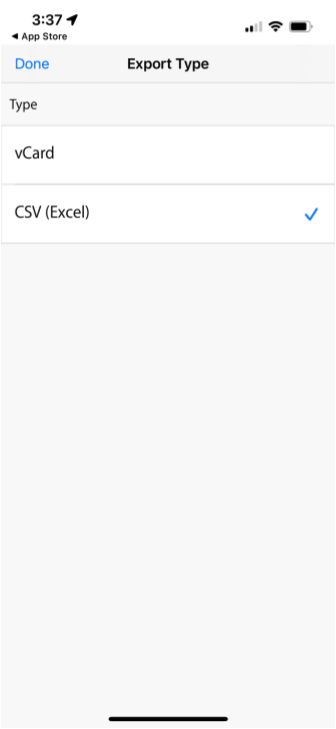
Step 7
Click the GREEN Export Button
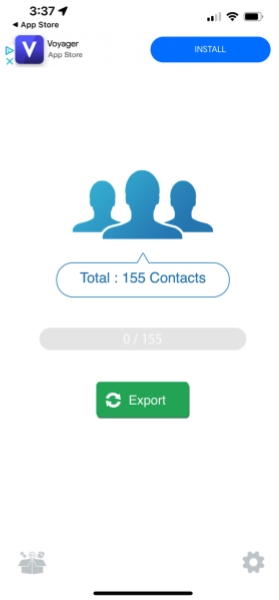
Step 8
Click the “OK” button
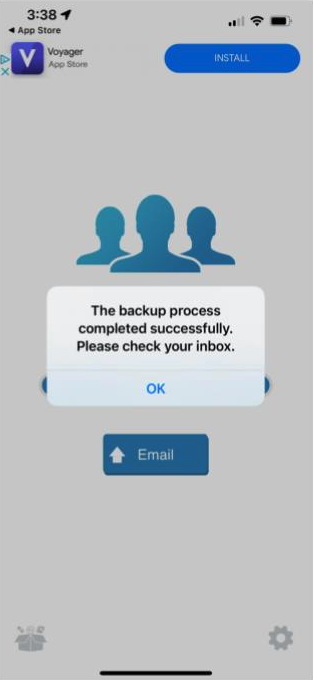
Step 9
Click the Email Button. This will open your email program on your phone.
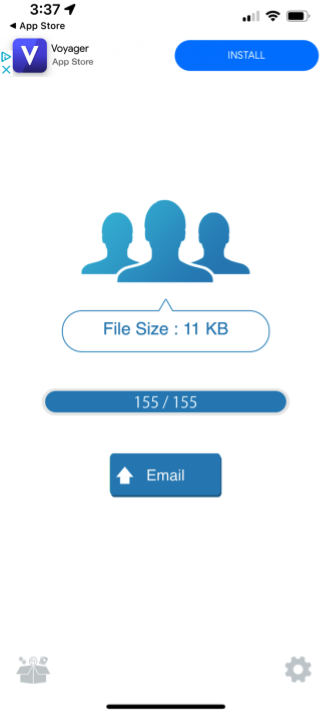
Step 10
Send email to customerservice@essentialengine.com. We will then upload your contacts to your account.
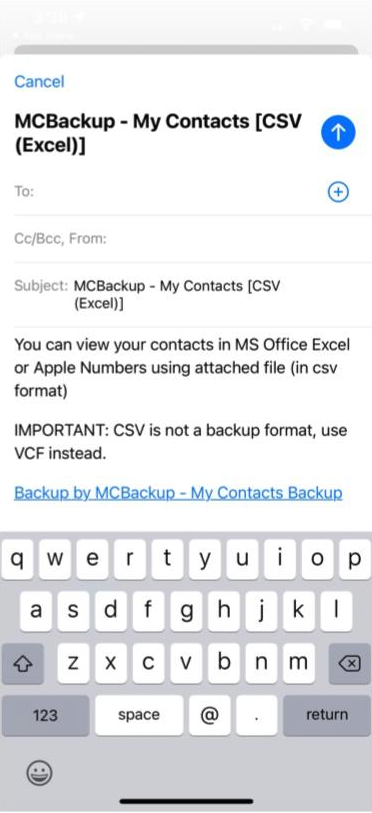
If at any point along the way you get stuck, we are always here to help! Reach out to us at customerservice@essentialengine.com or contact your Essential Engineer with questions!

